I am not much of a Techno person, consider this write-up as a Beta version, if you more technical savvy people know that of better ways of doing custom maps or improvements to what I have written please let me know and I will update post, when properly sorted I will post this information in the BA wiki.
Step 1: Scan map on suitable scanner, I scan in tiff 300 pixels per inch (PXI), I keep these Tiff files as masters, then in a photo processing program (I use Photoshop), convert to JPEG 300 PXI, my experimenting has shown that scanning in JPEG 300 PXI is the best quality for reading the maps on the GPS screen without using too much of the 100 x 1 meg GPS custom map memory, I have tried lesser than 300 PXI, but the quality seen on the GPS suffers below this level. If you do not have access to a large scanner, it is possible to scan in A4 or A3 and stitch together, I use Photomerge in Photoshop.
Step 2: Note: Step 2 instructions are specifically for Photoshop
Once the map is scanned and or stitched, level and crop the map to desired size,( I have been keeping the whole map as will be explained in a later sections of the map can be loaded), I then save map as JPEG 300 PXI and with compression of 10, do not forget to name map with desired name, then under drop down window image, choose resize, image size, if doing full map resize image to image width of 6000 pixels, the height will be about 3700 pixels, keep at 300 PXI, save, or if doing part of map, eg half of the map, save width 3000 pixels, (note in Photoshop when adjusting the width the height is automatically adjusted accordingly).

Saving options window
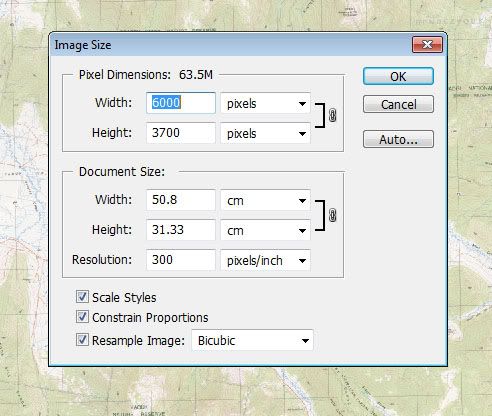
Image size options window
Step 3:Geo-reference map image in Google Earth.
Open Google Earth, under the ‘Add drop down window’, open Image overlay window, in the window, open browse and then open desired map jpeg file, drag image overly window away from map, do not close overlay window yet or save image yet.
The map image will appear in Google Earth, a hint is to try and get the Google Earth window about the correct size, if you do not already have the World Wide UTM’s, down load the World Wide UTM Grid Lines http://www.gelib.com/worldwide-utm-grid.htm as this will help in geo-referencing your maps, it is possible to geo-reference your map from the features like roads and streams but the UTM are the easiest.
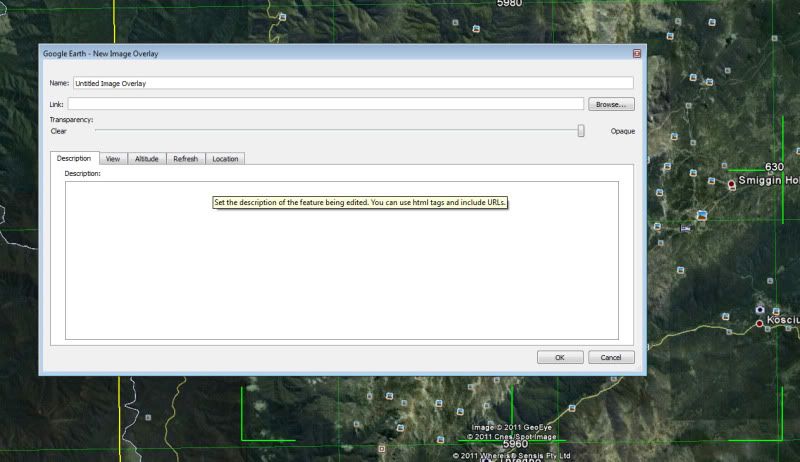
Add image overlay window, if not using UTM's it is possible to opaque the image to align roads and rivers etc.
Step 4:Align UTM’s on map with UTM’s on Google Earth,
When the image overly comes up on Google Earth, the image has some green lines on it, if you put your curser on any of these green lines and left click, you can manipulate the image, this is easy to do and with some practice does not take too long to do, there is more information on how to do this on Google Earth help, but warning, if you click on the corners you can distort the map, I have found that while sometimes this feature can be useful, I normally do not need to touch it. When happy with position of image, name image file and save, the map image is then geo referenced. The file will be saved in the left side bar.
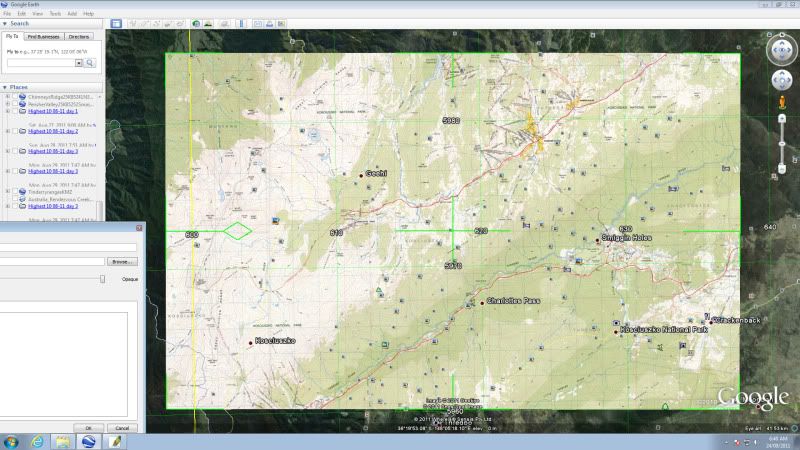
Step 5:Save as KMZ file.
Right click on saved file, a saved file a window appears, then do Save Place as, choose desired file name, desired location and format of KMZ (this last step is important).
Step 6:Break KMZ file into GPS readable files.
The Garmin GPS 62s can only read custom maps files of a maximum of 1024 x 1024 pixels or 1 meg files, and only 100 of these files can be read by the 62s at one time, and it is where it will cost some money.
Down load a program called G-Raster, cost $5, this nice little program breaks up the larger KMZ file (and other formats) into the 1024 x 1024 pixel files that is required and is money well spent, you can use the free trial version but this is very limited and will only do small files, the full version will handle the full 6000 x 3700 pixel file and more. G-Raster breaks the 6000 x 3700 pixel files up into 24 individual files, eg approx 24 1 Mega pixel files, but when loaded into the GPS it sees the map as one file. BUT there is one advantage that these files can be turned off and on in Google Earth, as mentioned previously my 62s can only store 100 one meg pixel map files, this means that I can only store 4 full maps in the custom map folder, but if the G-Rastered KMZ file is then opened in Google Earth and you then expand the file in the side bar, you can see that the named folder has 24 files inside it and you can turn off any of these files that you think you do not needed, and if you re-save the file with the un needed files turned off, the map file requires much smaller storage so more maps can be loaded. With most of my walking, having four complete maps in the Custom Maps folder is OK but if you where crossing a corner of a map of doing a longer walk which requires more maps you can load much smaller sections.
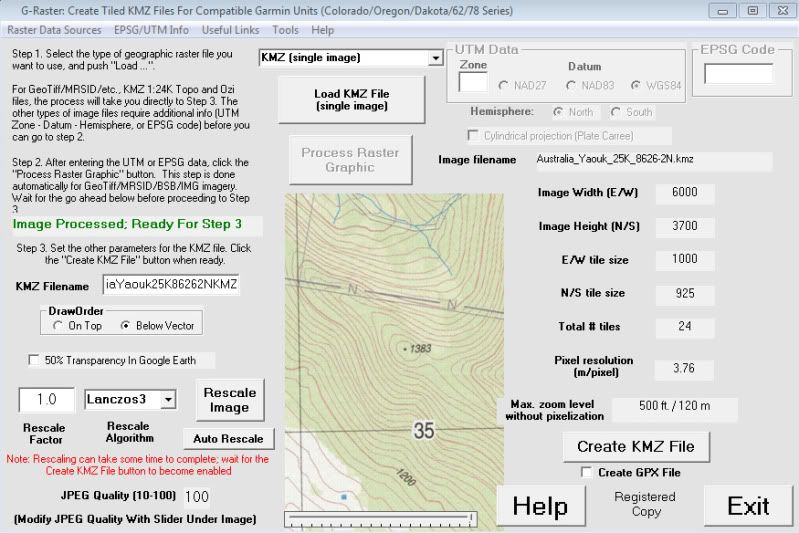
G-raster interface page.
Open G-Raster, in top middle window choose file type, in this case choose KMZ (single image), then click on Load KMZ File (single image), once loaded then click on Create KMZ file in the lower left corner, after a few seconds a Done window appears and it tells you that it has save the file in the same directory as the original image with KMZ.kmz on the end., the message also recommends that you reload the file into Google Earth to check accuracy.
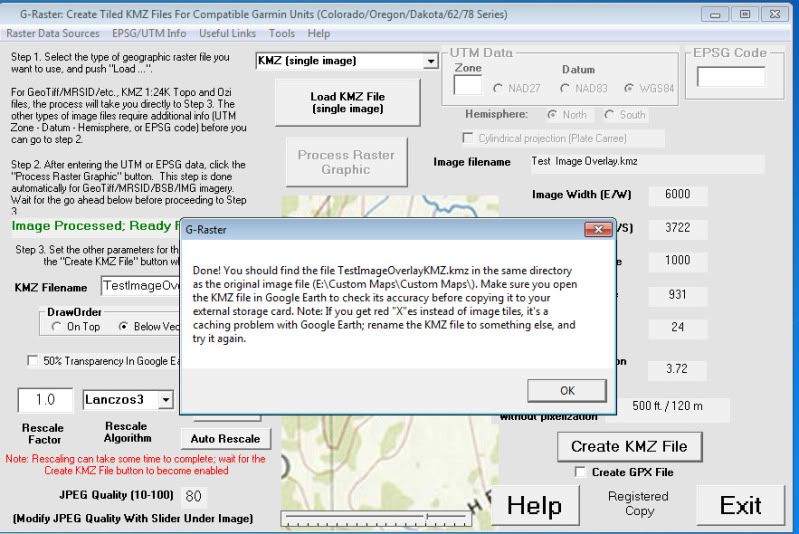
G-Raster save window
Step 7: Check New KMZ.kmz file.
Open Google Earth, check new file for geo referencing accuracy and as mentioned in step 6 if needed the map image can now have some of the 24 1 meg files turned off, please note, if this is done to do a save as and change file name as you may loose the original file.
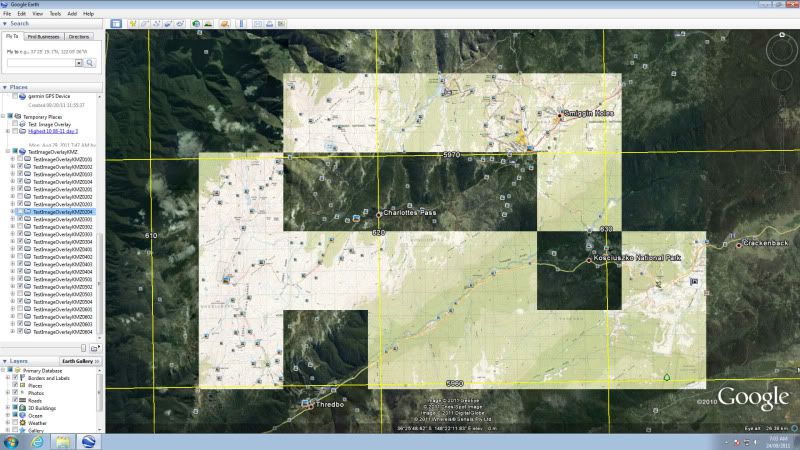
Some tiles turned off.
Step 8: Check map in GPS.
Plug GPS via USB cable into computer, load map file into custom maps, turn GPS on and check, make sure that the GPS setting are set to load maps.
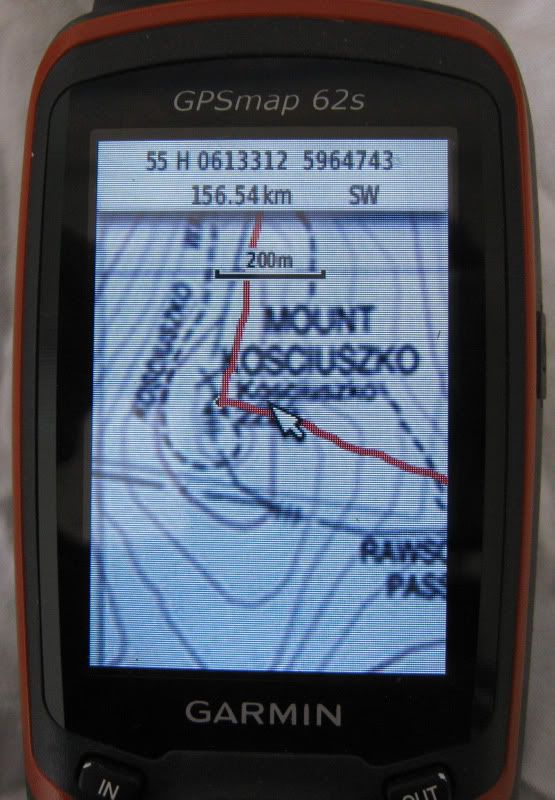
This is a track recording of a recent trip up Mt Kosciuszko note the accuracy of my route in relation to the trig point.
Step 9: go walking.
An important Note on inaccuracy:
As with everything there are some inherent measurement errors, that is the nature of measurement, with using custom maps, there are some errors in scanning maps, paper can change dimensions with moisture, scanning and stitching can introduce some error, Google Earth has some error, the GPS has some error, this is the nature of all of these system, so if you see some errors like the top of a hill is not exactly in the right place or a track is slightly off then do not be alarmed, in the few walks that I have used my scanned maps I have found that the accuracy of my GPS custom maps is quite reasonable.






